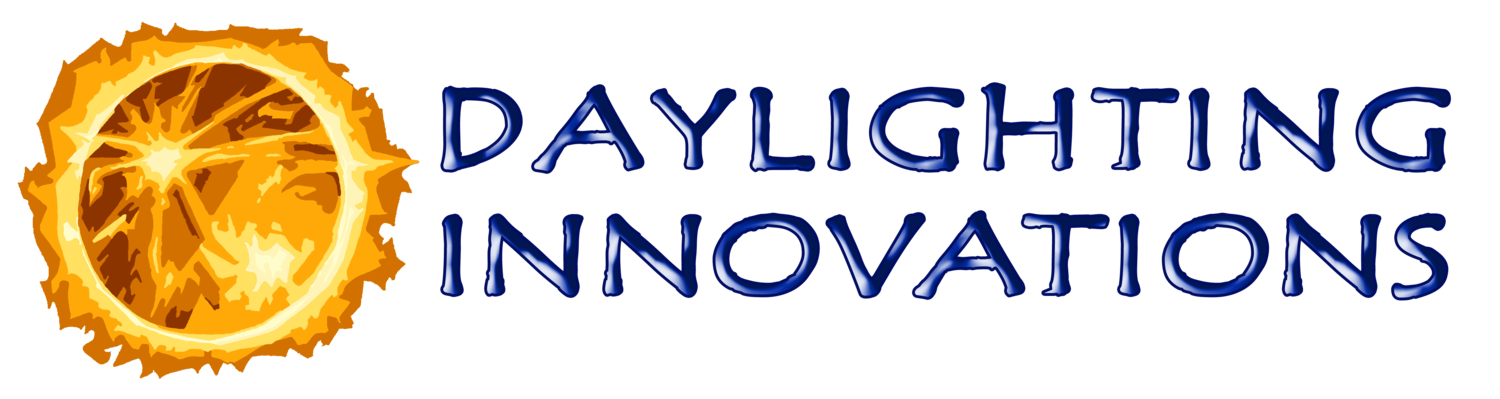9.0 Photosensor Analyzer
The Photosensor Analyzer screen allows you to mix and match the various photosensor scenarios defined on the Photosensor Generator screen with the defined electric lighting zones and analyze how they will perform under a larger set of representative days and sky conditions. The photosensor ‘signal’ discussed throughout these sections refers to the relative response received from the actual photocell which is typically a milliamp signal. In SPOT Pro, this response is unitless but is typically linear to the resulting 0-10V signal received from the photosensor system. In this analysis, the units don’t matter as you are only analyzing the response relationships or linearity under various lighting conditions.
The Photosensor System Settings table at the top of the screen allows the user to define the various control scenarios for each electric lighting zone and gives some general performance information. The right side of this table contains buttons that update and change the Photosensor System Performance plots on the bottom of the page.
The Back button will take you back to the design portion of the program. Note that any changes made may trigger the software to recalculate.
The Next button will take you to the final Annual Analysis screen.
9.1 Photosensor System Settings Table
The table located in the upper left corner contains a row for each luminaire zone defined, named in the first field of each row. The white fields in this table require user input and the grey fields provide calculated data to the user, the grey fields. The fields in the table include:
Photosensor Name – This field provides a pull-down menu containing the previously defined photosensor scenarios. Select the photosensor to assign to each luminaire zone.
Controller Type – The controller type can either be generic or product specific if a product specific photocell was defined previously on the Photosensor Generator page. Any photocell can be paired with a generic controller which can be paired with any ideal control algorithm and the commissioning settings will be given in terms of nighttime setpoint. Product specific controllers can only be paired with the corresponding photocell since they are tested as systems in the Photosensor Specifier Report. An image of the selected controller can be viewed using the buttons. Labels on the image correlate the controller inputs to SPOT setting labels in the table.
Algorithm Type – This menu sets the type of control algorithm that the photosensor system will use. A pull-down menu is provided with a list of the supported control algorithms for each selected controller. Currently, these are all generalized and ideal control algorithms, explained in greater depth in the SPOT Development Report. Most of the system algorithms that were tested can be modeled or at least closely approximated with these generic control algorithms. The control types supported are as follows:
Continuous Dimming, Constant Setpoint – This control type for continuously dimmable fixtures allows a single input signal to be set, then tries to maintain that signal at all times. If the signal is lower than this setpoint, the luminaires will be on at maximum output, and if it is greater, they will be on at their minimum output. During times between these end conditions, the luminaires will be dimmed accordingly to maintain the single signal setpoint with a combination of electric light and daylight. The figure to the right illustrates the relationship between the luminous dimming of the electric lighting system and the sensor response for this type of system.
Continuous Dimming, Sliding Setpoint – This control type for continuously dimmable fixtures allows two input signal to be set as a high setpoint and a low setpoint. The low setpoint gives the point at which the luminous dimming will begin to occur and it will occur linearly with the sensor signal until the high setpoint is reached and the system reaches its maximum luminous dimming. The figure to the right illustrates this control type showing the relationship between the luminous dimming of the system and the sensor response.
On/Off – This control type for non-dimmable systems requires two input signal setpoints. This is sometimes provided with a high and low setpoint and sometimes with a setpoint plus bandwidth setting. Sometimes, the bandwidth is set as a percentage of the low setpoint. The high setpoint is the photosensor signal at which the lighting system will be turned off and the low setpoint is the photosensor signal at which the lighting system will be turned back on. The range between the low and high setpoints is the bandwidth of the system. This bandwidth must be sufficiently larger than the photosensor signal received from the controlled electric lighting zone by itself. If this is not the case, then the system will flicker under certain daylighting and electric lighting conditions, cycling between on and off. SPOT will give a warning if such a setting occurs. The figure to the right illustrates the luminous dimming versus photosensor signal characteristics of this control type.
Multi-Level (Bi-Level) – This control type is for electric lighting systems capable of two distinct light levels including completely off. Four signal setpoints are required for this type of system, or two setpoints and a bandwidth. Two setpoints determine when the lighting system will go from maximum light output to a mid-level light output and back. These are the first high and low setpoints. An additional two setpoints determine when the lighting system will go from a mid-level light output to off and back. These are the second high and low setpoints. Similar to on/off control, the bandwidth of the system is the difference between the high and low setpoints. Also, the bandwidth has to be sufficiently larger than the photosensor signal received from the controlled zone. The figure to the right illustrates the bi-level photosensor control type. This control system is popular with two-lamp fixtures where the lamps can be controlled separately. Bi-level control can be modeled in SPOT using the multi-level algorithm selection. Input for each step must be separated using commas as shown with the default settings.
Tri-Level – Tri-level control is similar to bi-level and on/off control, but it is used for electric lighting systems capable of three distinct light outputs and off. Three setpoints and a bandwidth, or three high and three low setpoints are required for this type of system. This control system is popular with three lamp systems where each lamp can be controlled individually. Tri-level or higher level control algorithms can be modeled using the multi-level control algorithm. Use the default settings given when the algorithm is first selected as a guide for entering the setpoint values for each step.
Open Loop – In ideal open loop control systems, the photosensor does not receive any signal from the controlled electric lights. Open loop dimming system characteristics are essentially the same as sliding setpoint, continuous dimming systems, although instead of a settable lower setpoint, the origin or a neutral “0” response is assumed to be the low setpoint. This makes sense intuitively since the lower setpoint in a sliding setpoint system is typically set at night and is meant to represent the electric lighting contribution to the photosensor’s signal. Since an ideal open loop system has no electric lighting contribution to the photosensor, it has a low setpoint of “0”. Open loop on/off, bi-level, and tri-level systems are essentially the same as the closed loop counter parts except little bandwidth is needed.
Nighttime Signal Setpoint – This field provides a suggested signal setpoint for the given photosensor and luminaire zone combination. These setpoints are calculated based on the system type and a nighttime calibration condition setting. This is a calculated value that cannot be edited and is only for informing the user of nighttime setpoint conditions.
Signal Setpoint, Low – This field is the actual signal setpoint to use. It allows the user to explore tweaking the setting above and below the suggested signal setpoint. This could be used to mimic a field commissioning trick of temporarily increasing or decreasing the signal of a photosensor by shading or reflecting more light towards it. Each zone can also be set to stay “on” by simply typing ‘on’ in the table. This would be done if the zone is not receiving significant daylight and controlling the zone is not resulting in significant lighting savings. Also, setting low daylight saturation zones to “on” can make the calibration of the control settings for the other zones less complex. Multiple low setpoints need to be given if multi-level control has been selected as the control algorithm. These setpoints are entered as a list separated by commas. For bi-level control two setpoints are needed, for tri-level three setpoints and so forth.
Signal Setpoint, High and Signal Bandwidth – This field gives the high setpoint or signal bandwidth to use if the control system selected requires a high and low setpoint. The bandwidth represents the difference between the two setpoints. The bandwidth is added to the actual setpoint provided earlier to calculate the high setpoint. Note that the bandwidth input will change to a dim levels input if multi-level control is selected. For the multi-level algorithm type, dim levels are used instead of the following min and max light output described. Multiple high setpoints and bandwidths (for multi-level control) are entered the same as multiple low setpoints; as a list separated by commas.
Min Light Output – This field sets the lowest level of light output that the electric lighting system can produce. Often, for non-continuous control systems, this will be completely off (0%). For continuous dimming systems, there is often a minimum dimming level imposed or desired for psychological reasons and the low dimming level will be between 1 and 10%.
Max Light Output – This field sets the highest level of light output that the electric lighting system can produce. Often, for non-continuous control systems, the lights will go to completely on (100%). For continuous dimming systems, it is often desired, in the case of an overlit space, to set this below 100% to better meet design illuminance and further improve energy savings. When a continuous control system type and nighttime calibration is selected, if the calculated nighttime level is greater than the design illuminance level, the high dimming level will be calculated automatically giving the dimming level that provides an average equal to the design illuminance.
Performance Information – There are three fields that display calculated performance information.
The first column, Night Setpt % gives the percentage of the nighttime setpoint signal that the current setpoint signal represents. If the setpoint is kept at the nighttime setpoint, this would be 100%.
The second column, Avg L.O. provides a quick calculation of the average annual Light Output percentage for that zone and its current settings. This is a fairly crude calculation that only looks at the design day conditions rather than at the hourly annual weather conditions. A much more accurate average Light Output is provided on the following “Annual Analysis” page but this number gives some sense of lighting savings when the user is interacting with the different system settings.
The last column, Avg Illum provides a quick calculation of the average workplane illuminance maintained by the current system settings. It is also a crude calculation based on design day conditions. A more accurate maintained illuminance is available on the Annual Analysis screen.
View Controller Image – These buttons can be used to display an image of the photosensor controller, see WattStopper example to the right. This may be helpful in relating the intended settings to actual settings of the system in the field. The generic photocell types do not have controller images.
The remaining buttons relate to the two Photosensor System Performance plots on the bottom of the screen.
9.2 Photosensor System Performance Plots
View Correlations – The View Correlations buttons allow the user to select which correlation graph to view. The red button indicates the correlation graph currently displayed. The correlation graph is shown to the right and represents the variation in sensor readings that the selected photosensor / luminaire zone combination experiences throughout a year for sunny and cloudy conditions. The ideal correlation graph will be very linear between the cloudy, sunny, and electric lighting conditions. In other words, the blue, pink, and green dots should be linearly aligned. The green horizontal line represents the current target design illuminance.
The red line or lines (if you have a high and a low setpoint or sliding setpoint) appear on this graph and indicate the current setpoint relative to the array of sky condition data. The point the red line crosses the green design illuminance line is the current signal setpoint. This line will default to a nighttime condition, so it will initially be lined up with the average electric lighting conditions plotted. This correlation graph can be used to determine the best sensor signal setting. Essentially, any sky condition data point that falls below the green design illuminance line and below the red signal setpoint line will be a sky condition that may have a less than adequate resulting illuminance. Therefore, the setpoint setting should be made such that all points fall above the red line or green design illuminance line. It’s up to the user to find their desired balance between energy savings and resulting illuminance. For sliding setpoint systems, it is also critical for any green electric lighting correlation points to fall above and to the left of the scattered daylight correlation points. If this condition does not exist, the sliding setpoint is essentially reduced to a constant setpoint system and the settings have to be relaxed to achieve adequate maintained illuminances.
View Illuminance – Upon assigning a photosensor scenario for each luminaire zone, the graph and the last couple of columns of the table are updated to reflect the current settings. The graph, shown to the right, presents the resulting workplane illuminances for each day that has been calculated. The target design workplane illuminance is indicated with a green horizontal line. From this graph, it is easy to see which days, if any, will have lower than desired average or minimum illuminance. The user can then interactively adjust the photosensor combinations and settings until they are satisfied with the performance on the given set of sample days.
View Light Output – The annual hourly Light Output for the design days are displayed when the View Light Output (ie. Dim Z1 ) buttons are pushed. The graph shows the predicted light output for the selected electric lighting zone for the various design day conditions throughout the year.
The Change Scale button on this graph allows the user to change the Y-axis scale of this graph for better readability.
The Smoothed button allows the user to change the plot type from a linear point-to-point to a spline fitted curve.
-
-
2.0 Project Setup
-
3.0 Geometry Input
3.1 Advanced Option
3.1.1 Calculations
3.1.2 Shading Devices
3.1.3 Radiance Parameters
3.1.4 rvu operation
3.2.1 Material Library Editor
-
-
-
-
-
-
-
10.0 Annual Analysis
10.1 Daily Results
10.2 Hourly Results
10.3 Detailed Results
10.4 Commissioning Report