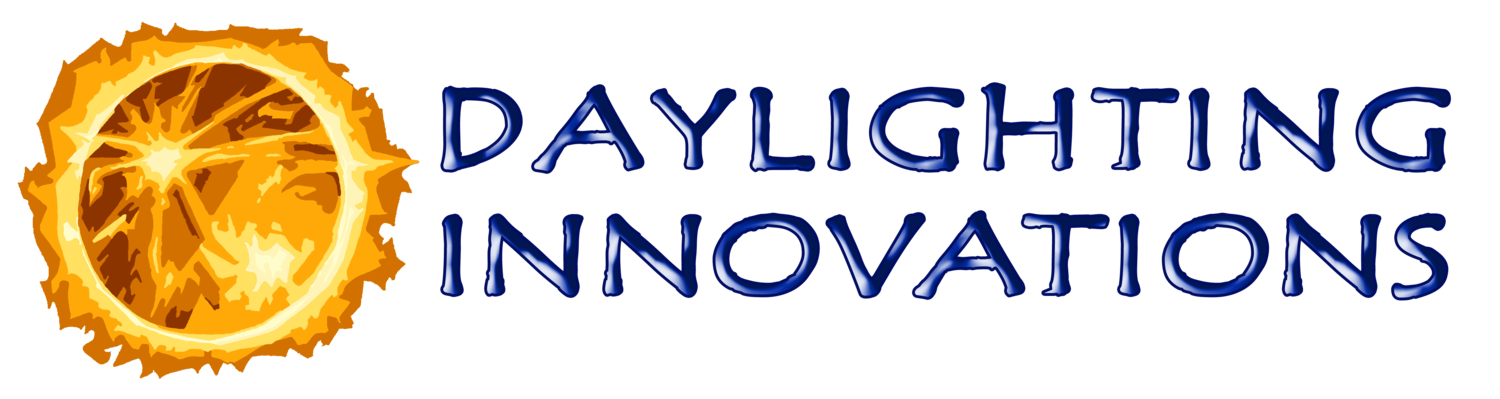-
-
2.0 Project Setup
-
3.0 Geometry Input
3.1 Advanced Option
3.1.1 Calculations
3.1.2 Shading Devices
3.1.3 Radiance Parameters
3.1.4 rvu operation
3.2.1 Material Library Editor
-
-
-
-
-
-
-
10.0 Annual Analysis
10.1 Daily Results
10.2 Hourly Results
10.3 Detailed Results
10.4 Commissioning Report
1.0 Introduction
The Sensor Placement + Optimization Tool, or SPOT™, is intended to help architectural designers and engineers evaluate annual daylighting characteristics of a space, refine and optimize daylighting designs, quantify existing or intended electric lighting performance and help establish the optimal photosensor system placements and settings. SPOT is commonly used as a daylighting design and analysis-only engine and can produce a number of daylighting metric reports including several versions of LEED, CHPS national, and a custom SPOT Metric report. SPOT handles both top and side daylight sources, can model optical daylighting systems, automated and manual shade controls, and can model any electric lighting source represented by an IES file. Photosensors systems that were included in the testing by the Lighting Research Center (LRC) in the 2007 National Lighting Product Information Program (NLPIP) Specifier Report on Photosensors can be modeled exactly and generic photosensor systems and response can be modeled as well. This technical manual summarizes the various user interface screens of SPOT and describes the available inputs and outputs.
1.1 Overview of SPOT
SPOT consists of a series of screens that the user navigates sequentially, as illustrated in Figure 1-1 that shows a flow diagram for the program. The sequence of the user input and performance reporting screens is designed to minimize user wait time, by running required calculations behind the scenes before they are needed. This sequential staging of the interface screens also provides a coherent structure to the process of designing a daylighting, electric lighting and photosensor control system. This results in two main functions of the program: Daylighting Design Tools and Photosensor Analysis Tools.
The Daylighting Design Tools consist of all the geometric, material, and site and usage inputs, and simulates the electric lighting performance, design day and annual daylighting performance, and a variety of standard daylighting performance metric reports, including standard LEED and CHPS reports. The final stage of the Design Tool provides recommended photosensor placement for the analyzed space. These recommended placements provide good base recommendations however further optimization can be attained in the Analysis Tool section.
The Photosensor Analysis Tools consists of two screens, EnergyPlus and DOE-2 schedule generators, and Commissioning reports. The first screen allows the user to mix and match photocell placement and controller settings with the defined luminaire zones, and analyze the resulting correlations and estimated annual performance. The second screen takes the set photosensor scenarios, analyzes their performance throughout the year using annual hour-by-hour weather data, and provides a variety of annual results allowing for an in-depth review of the system from both a qualitative (light levels) and quantitative (energy savings) standpoint. From here you can export both DOE-2 (Equest) and EnergyPlus schedule files that represent the lighting controls throughout the year for that space. There are also commissioning reports available that provide a printable version of the photocell placement and photosensor controller commissioning settings as they relate to the specific product selected.
1.2 General SPOT Notes
Important concepts, assumptions and caveats to note before using SPOT are as follows:
SPOT Pro consists of an Excel™ macro enabled template file (.xltm) that acts as an interface to a python and Radiance based daylighting engine. The main template file is accessible through the Start Menu SPOT Pro link or found in c:\SPOT\.
When SPOT is initially opened, you arrive on a setup screen that allows you to define the name and location of your SPOT project. Upon hitting the Begin Project button a new SPOT project file is saved as a macro-enabled Excel spreadsheet file (.xlsm), with the Project Name and in the Parent Directory entered. After this initial setup, it is up to the user to save the file as SPOT does not automatically save. To revisit an existing project just open the (.xlsm) file in the Parent Directory saved and you will be able to pick up where you left off. To archive or simply change the location, the entire parent directory can be moved. When the .xlsm file within is opened, it will detect this location change and ask if you want to update the project directory within the project.
SPOT Pro v5.0 has been largely expanded beyond the previous SPOT v4.2. It is compatible with Windows (XP or newer, 32bit or 64bit) operating systems and Microsoft Office (2007 or newer, 32bit or 64bit). Due to the file format changes between Microsoft Excel 2003 and Excel 2007+, SPOT Pro does not fully function on Excel 2003 – SPOTv4.0 is still available for that situation.
Figure 1-1
Upon opening the software, a yellow “Security Warning” bar may appear across the top of the window, see Figure 1-2.
Always select to enable content or SPOT will not function correctly.
SPOT uses a couple background processes which can occasionally be blocked by an AntiVirus software, the most commons programs are: gentmnt.exe, genwindow.exe, IES_gensky.exe, oconv.exe, SPOT_day_calcs-pro.exe, SPOT_elec_calcs.exe, SPOT_photo_calcs.exe, SPOT_annual.exem xform.exe. These programs are safe and may need to be set as safe in the offended AntiVirus software.
SPOT engine calculations are run in the background in a “SPOT Calculations” window, shown to the right in Figure 1-3. When calculations begin — which typical occur upon hitting Next — this window will open and come to the forefront of the screen. In most cases, this window can be minimized and will continue to run in the background until the calculations are finished. Refer to this window for progress of the current calculation set. Note that sometimes there are two or three sets of calculations; the current calculation set is indicated in the title of the SPOT Calculations window.
In some cases, the SPOT Calculations window has to finish before you can do anything in the
program. You will not be able to do anything in Excel until the calculation finishes. These
calculation windows will have an estimated time (ie. “please wait….30sec”) in their title.
The calculation time for these windows is typically short: 30sec – 10 min.
Don’t ever manually close the SPOT calculations windows. If you do, or if there is an error in a calculation, you may get dropped off on a behind the scenes sheet in SPOT when hitting next or automatically. If this happens, you can press Ctrl + T to show the Excel Sheet tabs and navigate back to the sheet you were on using the excel tabs at the bottom. This should never be necessary, but may be useful for debugging or reference purposes.
Figure 1-2
Figure 1-3
It is always important to navigate through the program with the Next and Back buttons. If the tabs are displayed using Ctrl + T and used to jump from screen to screen, out of order errors may result. The Next and Back buttons are only activated if the current SPOT Calculation window is finished. If the calculations do not need to finish, for example if a change is to be made to the design that impacts the running calculation, the user can manually close the SPOT Calculation window before it is finished by clicking on the “X” in the upper right corner. Then the user can go back to a previous page and make any desired changes. It is important that after manually closing a calculation window, you hit the Back button. Trying to continue on after manually stopping a calculation window before it finishes will result in program errors.
Upon hitting any button, it is important to wait until the hourglass icon disappears, indicating that the program has finished any calculations, before continuing with the program.
The electric lighting and design daylight calculations in this release have been validated, but do depend on the Radiance parameters selected on the “Advanced Options” page. The default parameters will give fairly accurate results (+/-15%) for most scenes. For more accurate results for the reports (+/-10%), set the variability to High in the Radiance parameters and Quality to High for better renderings.
The annual calculations use a unique Climate Based Daylighting Modeling (CBDM) method that is based on IESNA recommended CIE sky models that are modified by annual climate (TMY2) data. The calculation method uses the direct illuminance (illuminance from a 5° circumsolar region) and diffuse illuminance (sky illuminance) to weight cloudy and sunny conditions. The method provides annual accuracy similar to the daylight coefficient approach of the DAYSIM software or 3-phase daylight coefficient methods. Note, that while annual averages with this method will be fairly accurate, specific day illuminances (particularly under partly cloudy skies) are close estimates but will never accurately represent a future partly cloudy sky condition.
The SPOT Excel sheets are protected so that accidental changes to fields other than the apparent input fields do not occur. However, protecting the sheets prevents the user from selecting certain cells making it difficult to grab some tables and charts for use in other presentation software. To copy a protected table, chart or cells, go to the “Review” ribbon and select “Unprotect Sheet”. Be careful not to change any non-input cells while the sheet is unprotected. If you manually re-protect the sheet after copying information, check “Select Unlocked Cells” only. Upon striking any buttons, the program will likely re-protect the sheet automatically.
Throughout the program, a red triangle tag on the screen indicates a help message. Move the mouse over the red triangle to see the help message.
Hitting Ctrl + T will show the Excel Sheet tabs. This should never be necessary, but may be useful for debugging or reference purposes.
Hitting Ctrl + Q will reset SPOT to use automatic calculations and screen updating, settings that can get turned off if an error or bug occurs. It is best practice to always press Ctrl +Q after a bug and before continuing work on the SPOT project.