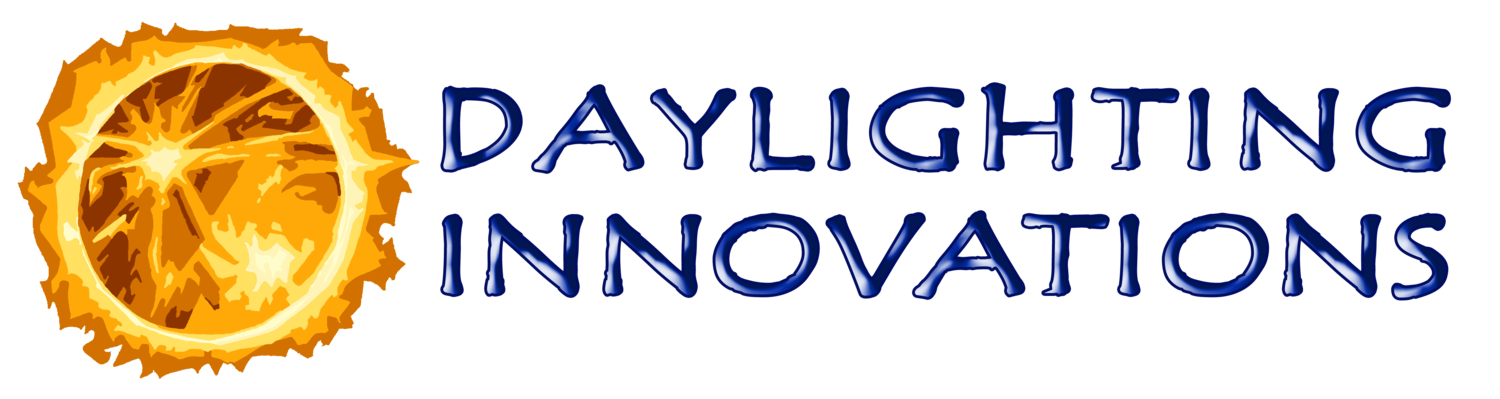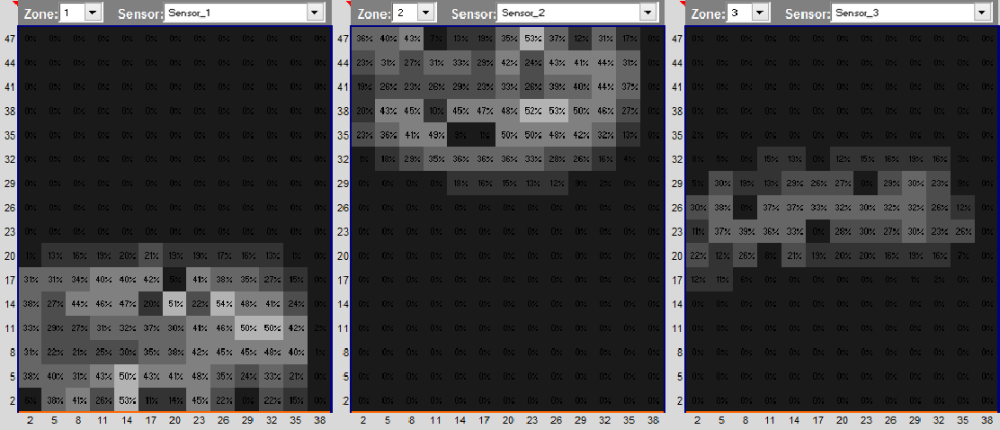8.0 Photosensor Generator
The Photosensor generator Screen provides optimal photocell location recommendations and allows the user to define other photosensor scenarios for further analysis, see a screen shot to the right. Upon arriving on the screen, for each luminaire zone added to the SPOT model (1-4), a default photosensor name and photocell type is automatically entered into the Photosensor Definition Table. To finish the photosensor definition the sensor location and aiming need to be defined and can either be filled out manually or optimal locations can be generated automatically.
Isometric and Reflected Ceiling Plan diagrams are on the top of the screen and illustrate the location, orientation, and aiming of any of the photosensor scenarios defined in the table. The Isometric shows the photosensor as a single mark but the Reflected Ceiling Plan illustrate the orientation and aiming with three symbols ( ). The black asterisk indicates the Photocell Location, the red diamond indicates the direction the Photocell Aiming, and the red asterisk indicates the Photocell Rotation. Many photosensors are rotationally symmetric but some are not and the rotation can make a difference.
The Auto-Generate Photocell Position button will generate the Photosensor Correlation plots for each selected photosensor scenario. These plots indicate the optimal photosensor location for each zone. The optimal location will also be automatically entered into the Photosensor Definition Table.
The Back button can be used at any point to reture to the daylighting and electric design results. Note that if any changes are made they may require recalculation to return to this screen.
The Next button will initiate the most extensive set of calculations begin indicated by the dos-window, shown to the right. All the photosensor scenarios listed in the table will be calculated under each electric lighting zone and a more complete set of representative daylighting conditions (defined by the analysis time step on the Advanced Options screen). Included is a set of calculations that will update the workplane illuminances under the same set of daylighting conditions.
A transitional Final Calculations screen is then displayed while waiting for the final set of calculations to finish. On this screen the user can generate and save both an interactive view and four cross-sectional views of the space. The day condition shown in these renderings will be the same as the last condition selected on the Daylight Results page.
The View Sections button will initiate the calculation of several sectional renderings, if the renderings option was not set to yes on the Advanced Options page, and then take the user to an images page, shown to the right. These renderings represent four cross-sectional views of a sunny equinox day at noon.
The Interactive View button will initiate an interactive rendering using the radiance ‘rvu’ program, see ‘rvu’ instruction here.
8.1 Photosensor Definition Table
The photosensor definition table on the bottom left of the screen defines photosensor scenarios for further analysis. The photosensor scenarios listed in the table are shown graphically on the 3-D isometric of the space in the upper left corner and on a reflected ceiling plan in the upper right corner. One photocell must exist for each electric lighting zone but more can be added for further testing in the analysis portion of the program. To add a photosensor, simply type the name and mounting information into the next blank row in the table. To remove a photosensor, delete all the photosensor information from the row. Blank rows in the middle of this table are acceptable and will be removed upon going to the next screen. The inputs for each column in the Photosensor definition table are as follows:
Photosensor Name – This field defines a name for the photosensor scenario defined on the corresponding line. This can be any name that makes sense to the user, although no blank spaces are allowed in the name. Use an underscore if a space in the name is desired. When a correlation calculation is performed, default position information will be automatically entered in the table for the zone number that corresponds to the end of the photosensor name. If the photosensor name does not end in an electric lighting zone number then default position information will be entered for the first lighting zone. In other words, end the photosensor name with the corresponding zone number if you want the default position information to be correct.
Photocell Type – This field is specified with a pull-down menu showing the current list of defined photocell types. SPOT contains a library of the following generic and measured photocell types:
Cosine – This is a perfectly hemispherical distribution that gives a signal that is linear to photometric illuminance. Many photosensor products on the market attempt to achieve this type of spatial distribution response.
45°, 55°, and 65° Cosine – These spatial distributions are the same as the cosine distribution, but limited in overall scope to a cone with the specified angle. These sensors respond to a cone of luminance centered on the axis line of the sensor.
TWS-1 – This is an older sensor distribution from The Watt Stopper with a fairly narrow band of distribution. It is no longer in production.
Product Specific Sensors – The Lighting Research Center (LRC) released a Photosensor Specifiers Report under the NLPIP in 2007 which contains background information on daylighting controls and the current state of photosensor products. The report also presents measured spatial, spectral and control response algorithms for a sampling of currently used products, see the example spectral and spatial sensitivities to the right. The spatial responses of the selected photocells are modeled in the correlation calculations and the final annual calculations. The SPOT photocell and controller library is not exhaustive but gives options for representing most products currently available.
Mounting – This field sets the general mounting location for the photosensor. The user can choose from a list of mounting locations. Some photocell types only allow for closed-loop (interior) scenarios. In these cases, only ceiling and free mounting options will be available in the drop-down list. The following mounting locations are allowed:
Ceiling – A ceiling mount is the default mounting location and is designated by entering a “C” into this field.
South (S), East (E), North (N), West (W) – An “S”, “E”, “N”, or “W” designates a wall mounting on either the south, east, north, or west wall, respectively.
Free (F) – A free-standing mount can be used to place the photosensor someplace other than the ceiling or walls of the space. This may be useful for placing photosensors beneath luminaries or on top of furniture systems.
Photocell Position Vectors – The three adjacent position fields define the location, aiming and rotation of the sensor for the current treatment zone using vector notation. The X values for each vector (1st number) represent the E-W dimension of the space. The Y values (2nd number) represent the N-S dimension of the space. The Z values represent the height component. The vectors must be entered with a comma separating the X, Y, Z values. The vectors do not have to be unitized. In the Reflected Ceiling Plan diagram, the photocells will be represented by three symbols ( ). The black asterisk indicates the Photocell Location, the red diamond indicates the direction the Photocell Aiming, and the red asterisk indicates the Photocell Rotation.
Photocell Location – The location vector gives mounting coordinates. The user will have to ensure the sensor does not get placed within a wall, overhang, or lightshelf element as this will result in inaccurate results.
Photocell Aiming – The aiming of the sensor gives the direction in which the photocell is looking. The default is down for ceiling-mounted sensors.
Photocell Rotation – The rotation of the sensor indicates the direction in which the prominent sensor housing feature will face. The default is local building north for ceiling-mounted sensors.
8.2 Photosensor Correlations
The Auto-Generate Photocell Position button will generate optimal locations automatically for the selected photocell type. This button will initiate correlation calculations for each photosensor selected with the check boxes. Note, a Radiance engine limitation limits this optimization calculation to a grid with 315 points or less. This tool is not necessary, but if it is desired then the space size in combination with grid spacing must be entered on the Geometry Input and Advanced Options pages so that a workplane/ceiling grid of no more than 315 points will be created.
The auto-generated default photosensor locations represent the points on the ceiling that provide the best correlation with the average workplane illuminance for each zone. Once calculated, the correlation plots are shown in the lower right corner of the screen, see example plots for zones 1, 2 and 3 from our demo model to the right. These plots represent a grid of ceiling points and each value is the correlation between the illuminance at that point and the workplane illuminance under the annual daylight conditions and different electric lighting conditions. The correlation values in this plot are color-coded so that a lower correlation is represented by darker colors and a better correlation is represented by lighter colors.
Correlation values for other zones can be displayed by choosing the zone of interest and sensor type in the pull-down menus and pressing the View Correlation button. Correlation plots will become unavailable for viewing if values in the table for the corresponding sensor change. This is because the correlation is only accurate for a given photocell type, mounting and rotation. Note that the default rotation is with the prominent photocell housing feature facing north. If the known rotation will be otherwise, enter the rotation vector before pressing the Auto-Generate Photocell Position button and the correlation will be performed for the entered rotation.
Currently, the optimal photocell position feature works for photocells mounted on the ceiling plane and aimed downward. Photocells located at, or just below, the plane of the fixtures can also perform well and can still be analyzed in SPOT by manually placing the photosensor on the underside of a fixture using the location coordinates. Photocells aimed to look at typical walls can also perform well.
-
-
2.0 Project Setup
-
3.0 Geometry Input
3.1 Advanced Option
3.1.1 Calculations
3.1.2 Shading Devices
3.1.3 Radiance Parameters
3.1.4 rvu operation
3.2.1 Material Library Editor
-
-
-
-
-
-
-
10.0 Annual Analysis
10.1 Daily Results
10.2 Hourly Results
10.3 Detailed Results
10.4 Commissioning Report