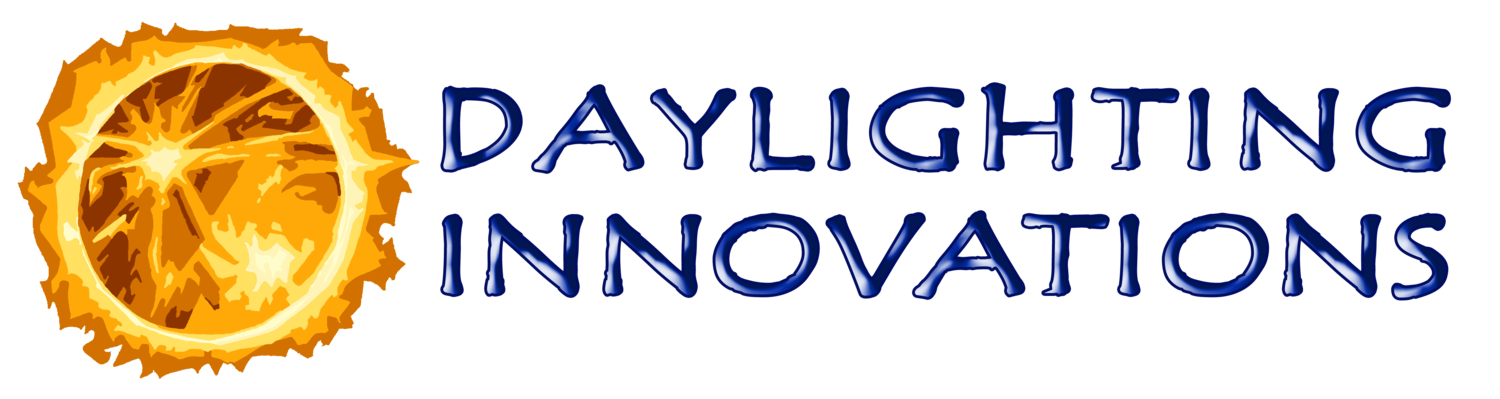6.0 Electric Lighting Results
If electric lighting has been input into the model the Electric Lighting Results screen will open in electric lighting mode where it displays nighttime workplane illuminance. If the model is for daylighting results only and no electric lighting has been input, then the Electric Lighting Results screen will open in daylighting mode which simply allows you to designate workplane zones.
At any time, the Run Interactive View button can be used to display a quick interactive nighttime rendering of the current model in a viewing program called “rvu”. This is helpful to ensure the electric lighting has been modeled as intended. The image starts very crude and pixelated, but continually refines its resolution until a recognizable image is obtained, see rendering to the right. From this interactive viewer, any number of other Radiance views can be defined and implemented behind the scenes. A copy of the Radiance documentation for “rvu” is available here.
The Back button takes you to the previous schedule screen and will not be activated until the daylighting calculations have finished, which are running in the background while viewing this screen. If you want to make a change, you can manually close the calculation screen and hit back but beware that errors may occur if no change is made and you continue forward again.
The Next button will not be activated until the daylighting calculations have finished, which are running in the background while viewing this screen. Once they are finished, the Next button will open the DOS window shown to the right and initiate an annual analysis simulation. The program will pause while this simulation completes. It usually takes 1-2min depending on the machines speed. Once the annual simulation is complete, the Daylighting Results screen will be activated.
6.1 Electric Lighting Mode
If electric lighting has been input into the model, this page will display the nighttime illuminance due to the electric lighting only. The intent of this screen is to inform the user of the nighttime illuminance of the space, which can inform the design illuminance of the space and a reasonable starting set-point for the photosensor control system. The average nighttime workplane illuminance is often, but not always, close to the intended design illuminance. Some spaces and designs may call for a lower nighttime illuminance and a higher daytime illuminance such as an entry or lobby. If the nighttime illuminance is higher or lower than desired, the user can always go back and redesign the lighting layout.
The table shown to the right reports the average, maximum, and minimum workplane illuminances, a maximum to minimum ratio and the calculated Lighting Power Density [W/area] (LPD) for each zone and for the overall space. Note the LPD calculation is only valid if the IES files used contain accurate power use information. Also note that the LPD calculation for each zone uses the grid points determined to be attributed to each zone to determine the areas associated with that zone. These LPDs are rarely as accurate as the entire room LPD which uses the actually room area rather than some subdivision of it. The Max/Min ratios represent the percent difference between the highest and lowest illuminance in the data set.
Light Loss Factor – This field defines a Light Loss Factor to apply to the illuminance calculations. The Light Loss Factor is used to define an average fixture light output efficiency accounting for light reducing conditions such as dirt buildup and lamp lumen depreciation. This maintained light output is used for the analysis portion of SPOT. Charts of typical light loss factors for various lamp types are shown to the right. By considering your relamping and maintenance cycles, these charts can be used to determine an appropriate Light Loss Factor for the input luminaires. If a mix of lamp types were used, this should be a weighted average of those types. In general, a LLF of 0.9 is appropriate for incandescent, halogen and fluorescent sources. A LLF of 0.75-0.8 is more appropriate for a ceramic metal halide or high pressure sodium system. The LLF for new LED systems can vary widely and depend heavily on the luminaire temperature and on the relamping cycle as they rarely burn out, as seen in the chart to the right. The LLF for a cooled well maintained LED fixture will be 0.9 – 0.95, the LLF for a typical LED system is likely closer to 0.75 – 0.85.
Design Illuminance – This field defines the design illuminance for the space. Upon arriving on this screen, the design illuminance defaults to the nighttime average electric lighting illuminance, rounded down. This value can be overridden by the user if a different design illuminance is desired. The value entered for the design illuminance on this screen will be used as the intended daylighting target illuminance throughout the rest of the program and will be used for several of the daylighting reports as the basis for the annual Daylighting Autonomy or Daylighting Saturation calculations.
The plot shown above and to the right is located to the right of the table and displays the detailed point-by-point workplane illuminance. In electric lighting mode, SPOT automatically determines the workplane points that correspond to each luminaire zone, which is indicated by the color-coding seen on the plot. The workplane zoning corresponds to the luminaire zoning provided and is determined by which luminaire zone provides the highest illuminance to each point. This method provides the most accurate zoning information. For example, if a point falls below design illuminance and is of concern, then it should signal to the zone which has the greatest impact on that point as the zone to be adjusted. The user should not be alarmed if the automatic zoning calculation returns zones with jagged boundaries. This happens when a row or set of points straddles between two luminaire zones, both of which contribute equally. This will also lead to varying LPD numbers for the different zones. Any grid points that fall within a block will automatically be greyed out and excluded from the analysis.
A 3-D contour plot located below the table displays the same electric lighting workplane illuminance information and illustrates the general distribution of electric light in the room.
6.2 Daylighting Zone Mode
If there is no electric lighting in the model, the Electric Lighting Page is displayed in Daylight Zone mode. In this mode, editable zone numbers are displayed in the workplane plot on the right instead of nighttime illuminance values. The table in this mode simply indicates the 4 zone options and the color coding assigned to each.
Light Loss Factor – This field is not applicable when no electric lighting is included in the model.
Design Illuminance – This field defines the design illuminance for the space. The value entered for the design illuminance on this screen will be used as the intended target illuminance throughout the rest of the program.
Zoning Chart – This plot represents each grid point on the workplane and indicates the ‘daylight zone’ for each point. A ‘daylight zone’ can have different purposes. It may represent grid points that are under the influence of the same zone of luminaires or it may just represent a unique area of the model where you want to be able to view and report the daylighting performance separately on the following pages. Zone numbers 1-4 can be given sequentially to any grid point on the workplane by typing them, or copying them, into the corresponding cells. A 0 (or non 1-4 input can be given) to gray out a cell which will then be ignored in the daylighting performance views and reports. In the example in the figure above, you can see the upper corner of the model was greyed out as perhaps this was a storage area which the designer did not want to include in the daylighting analysis. Any points that fall within a block will automatically be greyed out.
-
-
2.0 Project Setup
-
3.0 Geometry Input
3.1 Advanced Option
3.1.1 Calculations
3.1.2 Shading Devices
3.1.3 Radiance Parameters
3.1.4 rvu operation
3.2.1 Material Library Editor
-
-
-
-
-
-
-
10.0 Annual Analysis
10.1 Daily Results
10.2 Hourly Results
10.3 Detailed Results
10.4 Commissioning Report